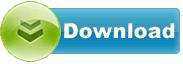Lexmark MS510 MFP LW60.PR2.P632/FDN.PI
Lexmark MS510 MFP driver from LEXMARK for OS Independent
Lexmark MS510 MFP driver from LEXMARK for OS Independent
File size:.............. 72.5 KB
Downloads:......... 644
Release date:...... 08 Mar 2016
Last update:........ 08 Mar 2016
Publisher review for Lexmark MS510 MFP LW60.PR2.P632/FDN.PI:
Before install Lexmark MS510 MFP LW60.PR2.P632/FDN.PIyou should set a system restore point, to make sure you can rollback to your original driver in case you accidentally install another driver or select the driver for another version of the operating system.
Also, do not forget to check with our site as often as possible for new version of Lexmark MS510 MFP . We recommend to always use most recent version of a driver.
New features: - AirPrint Scan
- AirPrint Fax
- Google Cloud Print native
- Mopria 1.3
- Windows 10 support
- 508 Kit improvements
- 5 GHz wireless
- Sleep-Print-Sleep
- 600 DPI color scan support for Letter/A4 ( with optional DIMM installed)
- Event Log Summary report via EWS
Pre-installed apps: - EcoSettings app - v3.0.11 (4.3" op panels) and v3.5.9 (7" op panel)
- Background and Idle Screen app - v3.11.0
- Forms and Favorites app - v4.3.0 (for 7" & 10" op panels) and v3.3.0 (for 4.3" op panels)
- Scan to Network app - v4.8.8
- Card Copy app - v2.12.0
- Multi Send app - v2.6.2
- My Shortcut app - v1.5.7
- SNF Premium - v4.8.4 (MX6500e only)
- Barcode Discovery app - v1.1.7 (MX6500e only)
- Scan to Sharepoint app - v2.15.0 (MX6500e only)
- ADF Card Copy app - v1.2.0 (MX6500e only)
Security Issues Addressed: - Fixed Logjam vulnerability in Diffie-Helman key exchange (CVE-2015-4000 )
- Fixed glibc getaddrinfo stack-based buffer overflow ( CVE -2015-7547 )
Field Issues Addressed and Other Improvements: - Updated java certificates for Scan Profile and Remote Operator Panel applets
- Added support for 802.1x protocol PEAPv1 for both wired and wireless connections
- Improved stability of MVE and LDD communication
- Various improvements and fixes for network connections
- Various font fixes for missing characters/crashes
- Various fixes for PDF test cases giving crashes, syntax errors, missing pages, and/or slow performance
- Various fixes for PCL/PCLXL test cases giving crashes, syntax errors, and/or slow performance
- Various fixes for PS test cases giving crashes, syntax errors, and/or slow performance
- Various changes/fixes for DBCS language support
- Various changes to translations
- Various UI changes, including some remote op panel fixes
- Various fixes for Fax
- Various fixes for eSF app handling
- Improved support for CAC card
- Improved error handling for media requests
- Improved PDF performance
Updating the firmware using a USB flash drive: - If a USB thumb drive/flash drive is available, it can be used to update the printer firmware.
- To do so, unzip the zip package for your specific product and the firmware files to the flash drive.
- Note: A printer that is in Invalid Code mode cannot be updated from a USB flash drive.
- Insert the flash drive into the USB port located on the operator panel. The device should auto detect the USB drive and launch the USB Menu. If the USB Menu doesn’t display by default, select the USB Drive option on the homescreen.
- Navigate to and select the .fls firmware file located on the USB drive.
- Select the Update Code option. The printer will start the update process. Various status and progress messages will display on the operator panel.
- Warning: DO NOT TURN THE PRINTER OFF or unplug the flash drive until the update is complete. When the update is complete, the printer will automatically reboot and return to USB Menu.
- Once USB Menu displays, remove the flash drive. Printer will return to Ready.
Updating the firmware using a networked computer and using the printer’s internal Web server: - To update firmware over the printer’s webpage, download the firmware files to the host PC (these files can be found in the zip package downloaded from support.lexmark.com).
- Note: You will need the IP address of the printer on the network. This can be obtained from the Network Settings page found under Network Setup menu under Reports, in the Administrative menu. You can also navigate to Menu > Network/Ports > Network Menu > Network Setup > TCP/IP > IP Address.
- Confirm the printer displays Ready.
- On a computer attached to a network, open a Web browser.
- Enter the printers IP address in the Web browsers address bar.
- Press Enter. The printer’s homepage opens.
- Click Settings. The settings page opens.
- Click the Update Firmware link. The update firmware page opens.
- Click the Browse button. A file browser will open.
- Browse to appropriate .fls file.
- Click Open.
- Click Submit. Various status and progress messages will appear on the operator panel. The printer will reboot. The webpage will post File Transfer Complete. The HTTP session will terminate.
- Warning: Do not turn the printer off until the update is complete. When the firmware update is completed, the printer will automatically reboot and return to a Ready state.
Updating the firmware using a networked computer and FTP: - To update firmware over FTP, download the firmware files to the host PC (these files can be found in the zip package downloaded from support.lexmark.com).
- Note: To update the printer using FTP, you should have an understanding of how to use an FTP client. You will need the IP address of the printer on the network. This can be obtained from the Network Settings page found under Network Setup menu under Reports, in the Administrative menu. You can also navigate to Menu > Network/Ports > Network Menu > Network Setup > TCP/IP > IP Address.
- Confirm the printer displays Ready.
- On a computer attached to a network, open an FTP client.
- Using the FTP client, navigate to the directory containing the firmware files.
- Open an FTP session with printer’s IP address.
- Use a Put command to send the appropriate .fls file to the printer.
- The printer will start the update process. Various status and progress messages will display on the operator panel. The FTP session will terminate.
- Warning: DO NOT TURN THE PRINTER OFF until the update is complete. When the update is completed, the printer will automatically reboot and return to Ready.
Operating system:
OS Independent
Based on 0 ratings. 0 user reviews.
Lexmark MS415 MFP PCL-XL
Lexmark MX510 MFP/
Lexmark MX410 MFP/
Lexmark MS315 MFP/
Lexmark MS312 MFP/
Lexmark MS315 MFP PCL-XL
Lexmark MS610dn Printer Universal PCL5e
Lexmark MS415 MFP/
Lexmark MX710 MFP/
Lexmark CX510 MFP/
ASUS
Intel
Others
AverMedia
RealTek
Ricoh
Alcor
Marvell
NEC
AMD
GigaByte
JMicron
Dell
nVIDIA
MSI
Fresco Logic
Asrock
Asmedia
AzureWave
Etron
Ralink
Renesas
Toshiba
Broadcom
Nuvoton
ITE
Atheros
Motorola
D-Link
Freecom
Corsair
Plextor
OCZ
ADATA
Lenovo
FOXCONN
Samsung
WinBond
TP-LINK
Infineon
VIA Labs
Kingston
Western Digital
Sony
HP
EVGA
Seagate
Other
Panasonic
Philips
Trust
LSI
Creative
Elantech
LiteOn
HLDS
Teac
TSST
PLDS
Authentec
ALPS
Sentelic
Biostar
ATI
ST Microelectronics
Synaptics
Chicony
ZyXEL
MicroTek
VIA
Matrox
Conexant
O2
BigFoot
Optiarc
Yuan
Pioneer
Lexmark
Acer
Qualcomm
Xerox
Logitech
TRENDnet
Bison
Huawei
Epson
Hauppauge
Buffalo
LucidLogix
Canon
BENQ
CMedia
NETGEAR
Casio
Lite-On
DLink
LG
Kyocera
Amazon
iRiver
Yamaha
THX
IDT
INNOVISION
Microsoft
Nikon
Prolink
Linksys
Abit
Hitachi
Agere
CHDK
Apple
SunplusIT
Hasselblad
Wacom
Ubiquiti
AXIS
3COM
BroadSoft
QNAP
Wansview
Mede8er
GeoVision
Edimax
MediaTek
Grandstream
Avigilon
Qisda
Peplink
Rivet Networks
MikroTik
ASIX
Amped Wireless
Prestigio
Validity
Sierra Wireless
Cloud Media
Google
Mitsubishi
SoundMax
Netis
Cisco
Ultra MagiCard
Airlink101
AirLive
Dune HD
Dovado
Hikvision
HardKernel
Blackmagic Design
ARRI
TENVIS
Fujifilm
VIVOTEK
Bushnell
Arecont Vision
Basler
Tomato
Extron
Onkyo
Tenda
Cuddeback
LEADTEK
Soloshot
OpenPLi
Blackvue
Yeastar
AMCREST
Datacard
JVC
Ligowave
SanDisk
FrSky
Silex
Pyle IP
EBox
Drobo
Teradek
OpenTX
Wismec
Advantech
Xtreamer
Emerson
VTech
FTDI
GROM
OpenXC
SweetPea
ALM
LILIN
StarDot
Leica
Texas Instruments
Magnavox
Retrode
Magic Lantern
Nortek
Havit
Point Grey
Actisense
Steelseries
Dynaudio
Mionix
Moxa
Suyin
ITWatchDogs
8Bitdo
Alcorn
Tacx
Chetco Digital
Nexxt
DisplayLink
KLANG
Vortex
Zidoo
Humax
BlueSoleil
Wincor Nixdorf
Commotion