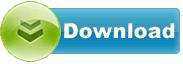MSI Z170A Gaming M7 1.B
MSI Z170A Gaming M7 driver from Msi for OS Independent
MSI Z170A Gaming M7 driver from Msi for OS Independent
File size:.............. 6.9 KB
Downloads:......... 551
Release date:...... 02 Mar 2016
Last update:........ 02 Mar 2016
Publisher review for MSI Z170A Gaming M7 1.B:
Before install MSI Z170A Gaming M7 1.Byou should set a system restore point, to make sure you can rollback to your original driver in case you accidentally install another driver or select the driver for another version of the operating system.
Also, do not forget to check with our site as often as possible for new version of MSI Z170A Gaming M7 . We recommend to always use most recent version of a driver.
Key Features: - Supports 6th Gen Intel Core / Pentium / Celeron processors for LGA 1151 socket
- Supports DDR4-3600+(OC) Memory
- DDR4 Boost: Give your DDR4 memory a performance boost
- USB 3.1 Gen2 2X FASTER: USB 3.1 Gen2 offers performance twice as fast as a regular USB 3.0 connection
- Twin Turbo M.2 64Gb/s + Turbo U.2 ready + USB 3.1 Gen2 Type-C + Type-A combo + SATA 6Gb/s
- GAMING LAN with LAN Protect, powered by Killer: The best online gaming experience with lowest latency
- Audio Boost 3: Reward your ears with studio grade sound quality
- Nahimic Audio Enhancer: Immersive sound quality that pushes the limits of reality
- Game Boost: This one goes up to eleven; 1-seconds of easy overclocking
- GAMING Hotkey: Assign macros, launch your favorite games or do real-time overclocking using a single button
- Designed for overclocking: with OC Essentials and OC Engine 2
- XSplit Gamecaster v2: 1 year free premium license to show off your skills and achievements to the world
- SteelSeries Certified: Optimized for SteelSeries gaming gear
- Military Class 5: The latest evolution in high quality components featuring the brand new Titanium Chokes
- MULTI-GPU with Steel Armor: Steel Armor PCI-E slots. Supports NVIDIA SLI & AMD Crossfire
- Click BIOS 5: Award-winning brand new Click BIOS 5 with high resolution scalable font
- BIOS Flashback+: Easy BIOS recovery without the need of a CPU, memory and VGA card
- GAMING CERTIFIED: 24-hour on- and offline game testing by eSports players for the best gaming experience
This package contains the files needed for installing BIOS. If it has been installed, updating (overwrite-installing) may fix problems, add new functions, or expand existing ones. Even though other OSes might be compatible as well, we do not recommend applying this release on platforms other than the ones specified.
Changes: - Optimized Hynix A-die Memory
- Improved memory compatibility.
- Patched Ghost problem.
- Updated CPU microcode.
- Improved PCIe SSD compatibility.
WARNING: - DON'T FLASH WHEN YOUR SYSTEM IS RUNNING FINE
- DON'T FLASH IF YOU DON'T KNOW WHAT YOU ARE DOING
Flash AMI UEFI BIOS by MFLASH: - Download the BIOS that match your motherboard and version number to your USB device.
- Extract the BIOS-zip file that you have downloaded and paste it to your USB storage device.
- Press “delete” key to BIOS, select “M-Flash”
- Click “Select one file to update BIOS and ME”
- Select USB storage that comes with the downloaded BIOS.
- Select BIOS which you want to update and press “Enter”.
- A warning message comes out “ Don`t remove USB drive or shutdown system” and then System will be reset to update BIOS after 5 seconds.
- If your motherboard is equipped with multi BIOS then system will pop up
- “Please set the multi BIOS switch to the target BIOS ROM then press any key to continue.” Otherwise it`ll proceed with next process.
- The system will start to update BIOS & ME
- After BIOS&ME update is finished, please press del key to enter BIOS setting menu to make sure that BIOS have been updated successfully.
Flash AMI UEFI BIOS by USB Disk Under DOS Mode - Download the BIOS that match your motherboard and version number to your USB device.
- Extract the BIOS-zip file that you have downloaded and paste it to your USB storage device (Note: Make sure that your USB is bootable).
- Boot your system from a USB storage device
- When you get the DOS prompt, execute the following sequence:
- Reboot your system when prompted
- After bios update is done, C: prompt will appear on your screen.
- After system restart, Press del key to enter BIOS setting menu to make sure that BIOS have been updated successfully.
Operating system:
OS Independent
Based on 0 ratings. 0 user reviews.