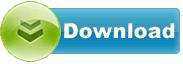Ricoh MP 5054 Printer LAN Fax 7.2.0.0 64-bit
Ricoh MP 5054 Printer LAN Fax driver from Ricoh for Windows Vista 64 bit, Windows 7 64 bi
Ricoh MP 5054 Printer LAN Fax driver from Ricoh for Windows Vista 64 bit, Windows 7 64 bit, Windows 8 64 bit, Windows 8.1 64 bit, Windows 10 64 bit
File size:.............. 106.8 KB
Downloads:......... 536
Release date:...... 25 Apr 2016
Last update:........ 25 Apr 2016
Publisher review for Ricoh MP 5054 Printer LAN Fax 7.2.0.0 64-bit:
Before install Ricoh MP 5054 Printer LAN Fax 7.2.0.0 64-bityou should set a system restore point, to make sure you can rollback to your original driver in case you accidentally install another driver or select the driver for another version of the operating system.
Also, do not forget to check with our site as often as possible for new version of Ricoh MP 5054 Printer LAN Fax . We recommend to always use most recent version of a driver.
This LAN Fax Driver provides the ability to send a FAX via network. Release notes:1. Supported:
- Microsoft Windows 10
- Black and White Digital Copier: - MP 305+ SP/SPF
2. Fixed:
- If a character string is pasted to the edit box in the address book and exceeds the maximum allowable number of characters, the content is pasted to the front of the box-instead of the end.
- Help menu for editing the address book does not start up on OS set to Chinese or Korean language.
3. Others:
- The folder name "XP_VISTA" in the CD-ROM directory was changed-to "X86."
- Added CAT (Catalog) files which were released from Microsoft (WHQL).
Installation steps:1. Run the .exe file.
2. The "License Agreement" dialog will appear. If you agree with the terms and conditions, select "I accept the agreement." and click "Next".
3. The "Method to Install Printer Driver" dialog will appear. Select "Add a new printer" and click "Next".
4. The "Select Method to Add Printer" dialog will appear. (Note: Depending on the printer type, this dialog might not appear. In that case, proceed to Step 7.) Choose one of the following methods to add the printer:
a) To display network-connected printers, select both "Connect to a printer port or LAN" and "Search for printers automatically" and click "Next". Proceed to Step 5. ("Search for printers automatically" might not be selectable depending on the printer type.)
b) If the printer's IP address is specified, select both "Connect to a printer port or LAN" and "Search for printers by specified IP Address" and click "Next". Proceed to Step 6. ("Search for printers by specified IP Address" might not be selectable depending on the printer type.)
c) If the printer's port is already set up or a local port is desired, select both "Connect to a printer port or LAN" and "Select a port or specify a new port" and click "Next". Proceed to Step 7. ("Select a port or specify a new port" might not be selectable depending on the printer type.)
d) If a USB connection is desired, select "Connect USB cable" and click "Next". Proceed to Step 10. ("Connect USB cable" might not be selectable depending on the printer type.)
5. Select the printer and click "Next". Proceed to Step 8.
6. Input the IP address and click "OK". Proceed to Step 8.
7. The "Set Port" dialog will appear. Choose one of the following methods to set up the port:
a) If the printer's IP address is specified, select "Specify an IP Address to connect the port", enter the IP address, and click "Next". Proceed to Step 8. ("Specify an IP Address to connect the port" might not be selectable depending on the printer type.)
b) If the port has already been registered, choose "Select from the port list", specify the port to connect to, and click "Next". Proceed to Step 8. ("Select from the port list" might not be selectable depending on the printer type.)
c) To specify a new port, select "Specify a new port". For details on how to specify a new port, refer to the operating system's Help section. After specifying a new port, proceed to Step 8. ("Specify a new port" might not be selectable depending on the printer type.)
8. Select the printer. To change the name of the printer icon, enter a desired name to "Change settings for 'Printer Name'". To customize the settings, click the '+' symbol. If the user is able to set the User Code, the print counter function on the printer will be available.
9. Click "Continue". File copying will commence. Proceed to Step 13.
10. The "Select USB Connected Printer" dialog will appear. Select the printer and click "Next".
11. Disconnect the USB cable, turn off the printer, and click "Next". File copying will commence.
12. When the "Auto-detect USB Port" dialog appears, connect the USB cable and turn on the printer. The device will be detected.
13. The "Printer Driver Installation Complete" dialog will appear. Click "Finish".
Operating system:
Windows Vista 64 bit, Windows 7 64 bit, Windows 8 64 bit, Windows 8.1 64 bit, Windows 10 64 bit
Based on 0 ratings. 0 user reviews.
Acer Aspire 5520 Notebook Ricoh R5C833 Card Reader
Ricoh Aficio MP C8002 MFP PCL6
Lenovo ThinkPad X200 Ricoh Camera
Ricoh Aficio MP C2550 MFP Network TWAIN
Asus G51Vx Notebook Ricoh R5U8xx Card Reader
Sony Vaio VPCF232FX Ricoh PCIe Memory Stick
Sony Vaio VPCF232FX Ricoh Camera
Sony Vaio VPCF232FX Ricoh Card Reader
Sony Vaio VPCF232FX Ricoh SDXC/MMC Controller
Asus G71Gx Notebook Ricoh R5U8xx Card Reader
ASUS
Intel
Others
AverMedia
RealTek
Ricoh
Alcor
Marvell
NEC
AMD
GigaByte
JMicron
Dell
nVIDIA
MSI
Fresco Logic
Asrock
Asmedia
AzureWave
Etron
Ralink
Renesas
Toshiba
Broadcom
Nuvoton
ITE
Atheros
Motorola
D-Link
Freecom
Corsair
Plextor
OCZ
ADATA
Lenovo
FOXCONN
Samsung
WinBond
TP-LINK
Infineon
VIA Labs
Kingston
Western Digital
Sony
HP
EVGA
Seagate
Other
Panasonic
Philips
Trust
LSI
Creative
Elantech
LiteOn
HLDS
Teac
TSST
PLDS
Authentec
ALPS
Sentelic
Biostar
ATI
ST Microelectronics
Synaptics
Chicony
ZyXEL
MicroTek
VIA
Matrox
Conexant
O2
BigFoot
Optiarc
Yuan
Pioneer
Lexmark
Acer
Qualcomm
Xerox
Logitech
TRENDnet
Bison
Huawei
Epson
Hauppauge
Buffalo
LucidLogix
Canon
BENQ
CMedia
NETGEAR
Casio
Lite-On
DLink
LG
Kyocera
Amazon
iRiver
Yamaha
THX
IDT
INNOVISION
Microsoft
Nikon
Prolink
Linksys
Abit
Hitachi
Agere
CHDK
Apple
SunplusIT
Hasselblad
Wacom
Ubiquiti
AXIS
3COM
BroadSoft
QNAP
Wansview
Mede8er
GeoVision
Edimax
MediaTek
Grandstream
Avigilon
Qisda
Peplink
Rivet Networks
MikroTik
ASIX
Amped Wireless
Prestigio
Validity
Sierra Wireless
Cloud Media
Google
Mitsubishi
SoundMax
Netis
Cisco
Ultra MagiCard
Airlink101
AirLive
Dune HD
Dovado
Hikvision
HardKernel
Blackmagic Design
ARRI
TENVIS
Fujifilm
VIVOTEK
Bushnell
Arecont Vision
Basler
Tomato
Extron
Onkyo
Tenda
Cuddeback
LEADTEK
Soloshot
OpenPLi
Blackvue
Yeastar
AMCREST
Datacard
JVC
Ligowave
SanDisk
FrSky
Silex
Pyle IP
EBox
Drobo
Teradek
OpenTX
Wismec
Advantech
Xtreamer
Emerson
VTech
FTDI
GROM
OpenXC
SweetPea
ALM
LILIN
StarDot
Leica
Texas Instruments
Magnavox
Retrode
Magic Lantern
Nortek
Havit
Point Grey
Actisense
Steelseries
Dynaudio
Mionix
Moxa
Suyin
ITWatchDogs
8Bitdo
Alcorn
Tacx
Chetco Digital
Nexxt
DisplayLink
KLANG
Vortex
Zidoo
Humax
BlueSoleil
Wincor Nixdorf
Commotion